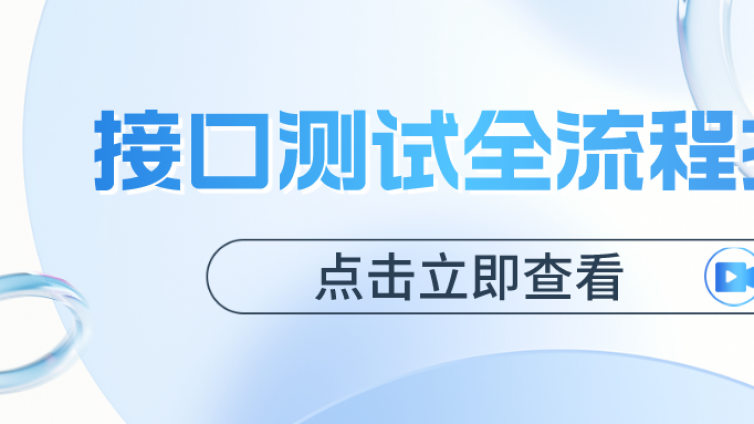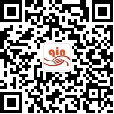(警告:切勿在没有配置 Docker YUM 源的情况下直接使用 yum 命令安装 Docker.)
1准备工作
系统要求
要安装Docker CE (社区版),操作系统的最低要求是CentOS7,7以下版本都不被支持。
卸载旧版本
Docker改版之前 称为 docker 或者 docker-engine,若之前安装过旧版本需要卸载,使用以下命令卸载旧版本:
$ sudo yum remove docker \
docker-client \
docker-client-latest \
docker-common \
docker-latest \
docker-latest-logrotate \
docker-logrotate \
docker-selinux \
docker-engine-selinux \
docker-engine
使用 yum 安装
执行以下命令安装依赖包:
$ sudo yum install -y yum-utils \
device-mapper-persistent-data \
lvm2
配置 yum 源
鉴于国内网络问题,强烈建议使用国内源,官方源请在注释中查看。执行下面的命令添加 yum 软件源:
$ sudo yum-config-manager \
--add-repo \
http://mirrors.aliyun.com/docker-ce/linux/centos/docker-ce.repo
# 如果你的公司对外网屏蔽,可以把上面的地址替换成你公司的yum源
# 官方源
# $ sudo yum-config-manager \
# --add-repo \
# https://download.docker.com/linux/centos/docker-ce.repo
如果需要测试版本的 Docker CE 请使用以下命令(可选):
$ sudo yum-config-manager --enable docker-ce-test
如果需要每日构建版本的 Docker CE 请使用以下命令(可选):
$ sudo yum-config-manager --enable docker-ce-nightly
安装 Docker CE
更新 yum 软件源缓存,并安装 docker-ce,默认安装最新版本的docker-ce。
$ sudo yum makecache fast
$ sudo yum install docker-ce
使用脚本自动安装(推荐)
在测试或开发环境中 Docker 官方为了简化安装流程,提供了一套便捷的安装脚本,CentOS 系统上可以使用这套脚本安装:
$ curl -fsSL get.docker.com -o get-docker.sh
$ sudo sh get-docker.sh --mirror Aliyun
执行这个命令后,脚本就会自动的将一切准备工作做好,并且把 Docker CE 的 Edge 版本安装在系统中。
2启动 Docker CE
$ sudo systemctl enable docker
$ sudo systemctl start docker
镜像加速
国内从 Docker Hub 拉取镜像有时会遇到困难,此时可以配置镜像加速器。国内很多云服务商都提供了国内加速器服务,例如:
- Azure 中国镜像 https://dockerhub.azk8s.cn
- 阿里云加速器(需登录账号获取)
- ="http://kirk-enterprise.github.io">七牛云加速器 http://reg-mirror.qiniu.com
由于镜像服务可能出现宕机,建议同时配置多个镜像。
国内各大云服务商均提供了 Docker 镜像加速服务,建议根据运行 Docker 的云平台选择对应的镜像加速服务,具体请参考官方文档。我们以 Azure 中国镜像 https://dockerhub.azk8s.cn 为例进行介绍。
适用系统:Ubuntu 16.04+、Debian 8+、CentOS 7
对于使用 systemd 的系统,请在 /etc/docker/daemon.json 中写入如下内容(如果文件不存在请新建该文件:sudo mkdir /etc/docker&&touch daemon.json)
{
"registry-mirrors": [
"https://dockerhub.azk8s.cn",
"https://reg-mirror.qiniu.com"
]
}
注意,一定要保证该文件符合 json 规范,否则 Docker 将不能启动。之后重新启动服务。
$ sudo systemctl daemon-reload
$ sudo systemctl restart docker
注意:如果您之前查看旧教程,修改了 docker.service 文件内容,请去掉您添加的内容(--registry-mirror=https://dockerhub.azk8s.cn)。
检查加速器是否生效
执行 $ docker info,如果从结果中看到了如下内容,说明配置成功。
Registry Mirrors:
https://dockerhub.azk8s.cn/
建立 docker 用户组(可选)
默认情况下,docker 命令会使用 Unix socket 与 Docker 引擎通讯。而只有 root 用户和 docker 组的用户才可以访问 Docker 引擎的 Unix socket。出于安全考虑,一般 Linux 系统上不会直接使用 root 用户。因此,更好地做法是将需要使用 docker 的用户加入 docker 用户组。建立 docker 组:
$ sudo groupadd docker
将当前用户加入 docker 组:
$ sudo usermod -aG docker $USER
退出当前终端并重新登录,进行如下测试。
测试 Docker 是否安装正确(可选)
$ docker run hello-world
Unable to find image 'hello-world:latest' locally
latest: Pulling from library/hello-world
d1725b59e92d: Pull complete
Digest: sha256:0add3ace90ecb4adbf7777e9aacf18357296e799f81cabc9fde470971e499788
Status: Downloaded newer image for hello-world:latest
Hello from Docker!
This message shows that your installation appears to be working correctly.
To generate this message, Docker took the following steps:
1. The Docker client contacted the Docker daemon.
2. The Docker daemon pulled the "hello-world" image from the Docker Hub.
(amd64)
3. The Docker daemon created a new container from that image which runs the
executable that produces the output you are currently reading.
4. The Docker daemon streamed that output to the Docker client, which sent it
to your terminal.
To try something more ambitious, you can run an Ubuntu container with:
$ docker run -it ubuntu bash
Share images, automate workflows, and more with a free Docker ID:
https://hub.docker.com/
For more examples and ideas, visit:
https://docs.docker.com/get-started/
若能正常输出以上信息,则说明安装成功。
- 还没有人评论,欢迎说说您的想法!